Set Up IMAP - iPhone™, iPad™, iPod®
If you would like to learn more about the differences between POP and IMAP, please see the help topic, "POP vs. IMAP."
Steps are compatible with 3G and 4.0.
To set up IMAP, do the following:
- Tap Settings, Mail, Contacts, Calendars, Add Account, Tap Other and then Add Mail Account.
- Enter the following information in the spaces provided:
- Name—Enter your first and last name. This is the name that will appear in the From field of messages you send.
- Address—Enter your entire email address (e.g., [email protected]).
- Password—Enter the password for your email account.
- Description—Enter a descriptive name for the account (e.g., Work Account). This description will be visible only to you.
- Tap the Save button.
Note: If IMAP is not already selected, tap the IMAP button.
- Under both the Incoming Mail Server and Outgoing Mail Server sections, enter the following information:
- Host Name—Enter the secure server name:
- secure.emailsrvr.com
- User Name—Enter your entire email address (e.g., [email protected]).
- Password—Enter the password for your email account.
- Tap the Save button and the device will verify settings and return to the Mail, Contacts, Calendars screen.
Configure Default Folders
- Tap Settings, Mail, Contacts, Calendars, Select your account, scroll down and TapAdvanced
- Under Mailbox Behaviors, tap Drafts Mailbox.
- Under On the Server, tap Drafts.
- Tap Advanced and Tap the Sent Mailbox.
- Under On the Server, tap Sent.
- Tap Advanced and thenTap Deleted Mailbox.
- Under On the Server, tap Trash.